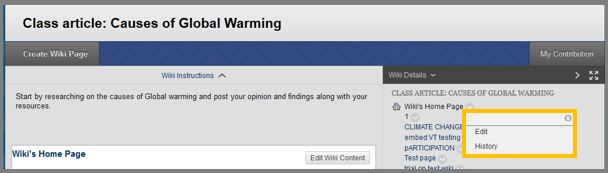Wikis
The Wiki is a collaboration tool that allows multiple users to read, edit and modify content added in a wiki page by the instructor or a fellow student.
To find the Wiki tool, follow the directions below (while inside your course):
- Click “Tools” in the Course menu.
- Click “Wiki”.
Create a Wiki page 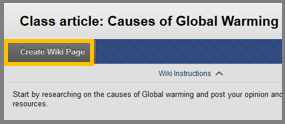
- On the Wikis listing page, select a Wiki title.
- Click “Create Wiki Page” on the action bar, while on the wiki topic page.
- Type a name for the page.
- Type information in the Content text box.
- Remember to click “Submit”.
How to edit a wiki page
- On the wiki listing page, roll over the wiki page you wish to edit and click the arrow next to its name.
- Click “Edit”.
- Make the changes that you want and then click “Submit”.
How to link other wiki pages
- While on the Wiki listing page, select a wiki title.
- Select the Wiki page that you would like to add the link.
- Click “Edit Wiki Content”.
- On the Edit Wiki Page and within the content editor select the word that you wish to add the link to another wiki page.
- Click the “Link to Wiki page” button
 in the third row of tools of the content editor. This function is disabled if only one page exists, as there is no other page to link to.
in the third row of tools of the content editor. This function is disabled if only one page exists, as there is no other page to link to. - In the Insert Wiki Page Link pop-up window that will appear, select the wiki page that the previously selected word will lead to.
- Click “Submit”.
- On the Edit Wiki Page , click “Submit” again.
How to comment on a Wiki page
- On the Wiki Listing Page, select a wiki title.
- Select the Wiki page that you want to comment.
- Click “Comment”.
- Type your comment in the Comment box.
- Click “Add”.
How to view your contributions
- Select a Wiki title from the Wikis listing page.
- Click “My Contribution” and view all relevant information about your contributions.