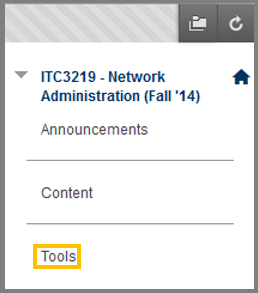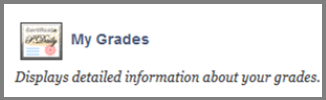My Grades
My Grades
In case your instructor has added grades in a Blackboard Learn course you will be able to view them via the “My Grades” tool in the “Open Global Navigation Menu” .
Keep in mind: Your final exam and final course grade cannot be seen from Blackboard Learn. You can see them from the myACG Portal (enter your ID and PIN numbers to login) and the Registrar’s Office.
The My Grades page shows the status of gradable items, such as tests, assignments, journal and blog entries, and discussion posts.
It may include item names, details, due dates, student and instructor dates of activity, posted grades, points possible, links to rubrics used for grading, and your instructor’s comments about the items.
You can view your grades and comments by your instructor in a Bb course in three ways:
1. Via the My Institution tab:
- Visit the “My Institution” tab and the “Tools” module.
- Click “My Grades”.
- View your grades and comments by using the filters “All” and ” Custom”(It opens a menu that has all the courses).
2. Directly, via the “Open Global Navigation Menu”:
- Visit the “Open Global Navigation Menu” in your Bb user account.
- Click the “My Grades” icon.
- View your grades and comments by using the filters “All” and ” Custom”(It opens a menu that has all the courses).
3. Via the Blackboard course:
- Visit the Bb course.
- Click the “Tools” button from the course menu.
- Choose “My Grades” to see your grades.