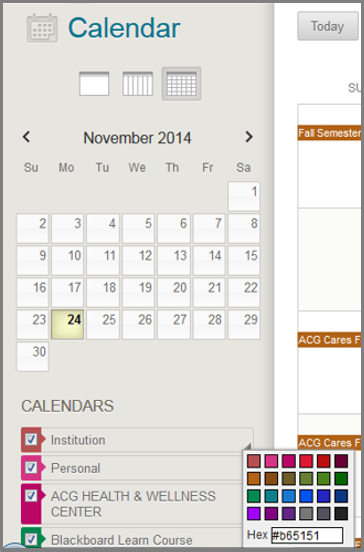Calendar
You can access the Calendar in 4 different ways
1. Open Global navigation Menu
- Click the Open Global Navigation Menu at the top-right of the screen.
- Click the “Calendar” icon to access the calendar.
2. My Institution Tab
- Click the My Institution Tab at the top-left of the screen.
- Click0 “Calendar” from the Tools menu.
3. Tools
- While inside your course container.
- Click ‘Tools” from the Course menu.
- While inside Tools, click “Calendar”.
4.Link
If your instructor created a link for the Calendar you can enter your course then click the “Calendar” link in the Course menu.
Customize calendar
Calendar can be customized according to one’s preferences. You can use calendar by following the directions below:
- To create a New Event click the “+” button on the top right part of the page.
- Fill in the New Event Name field, along with the start and ending dates of the event.
- Recurrent events can be created by clicking the Repeat check-box and by specifying the respective repeat options.
- Finish by adding an Event Description about your event.
- Remember to click “Save”.
To differentiate various course events (personal or Institutional) use colors.
Export items
You are able to export the calendar items via the “iCal” feed to Outlook, Google or other third party calendars and view them from there. With the “iCal” you can choose what entries in your calendar you want to see and moreover add a new event. Get the iCal address by clicking the “Get External Calendar Link” button.