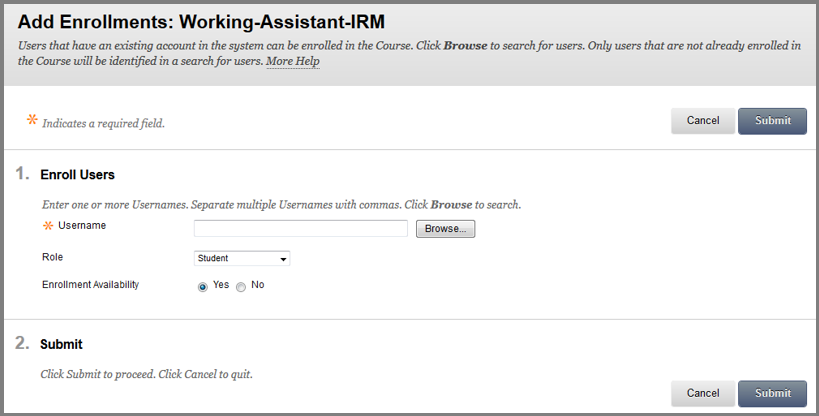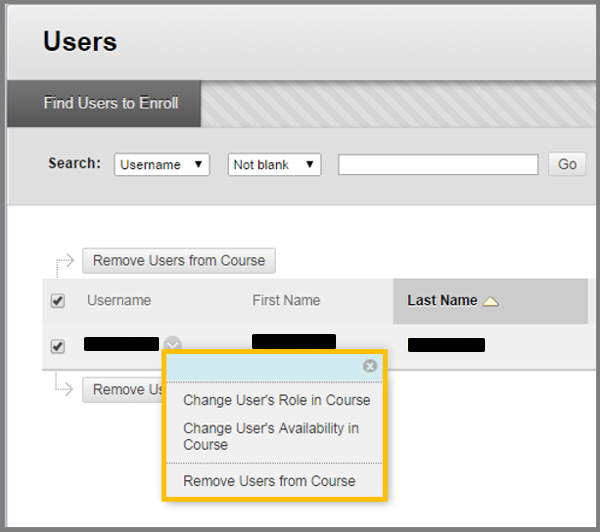Users
Check your roster comparing the class list you received from the Registrar’s Office, with your BB site after the student enrollment by visiting Control Panel > Users and Groups > Users. If you see that there are students that are missing from your BB site you are to enroll them. Click the Find Users to Enroll button and in the window that comes up, type in the ID number or the last name of the person you want to add by using the search engine. Please note: this search is searching the entire database of the users, so enter the ID or the last name to make the search faster and check the criteria selected below.
When the search results are displayed, click the check box next to the person’s name. If duplicate names are listed, be sure to check the ID number of your student which is unique. Scroll to the bottom of the page and click Submit.
You are able to change certain criteria of the users by clicking the arrow next to the username of the course participant. A pop up window (contextual menu) appears with the options of Change User’s Role in Course (i.e. Course Builder, Grader, Instructor, Student, Teaching Assistant and Guest), Change User’s Availability in Course (i.e. Yes or No) and Remove Users from Course (to remove the user from your container.)