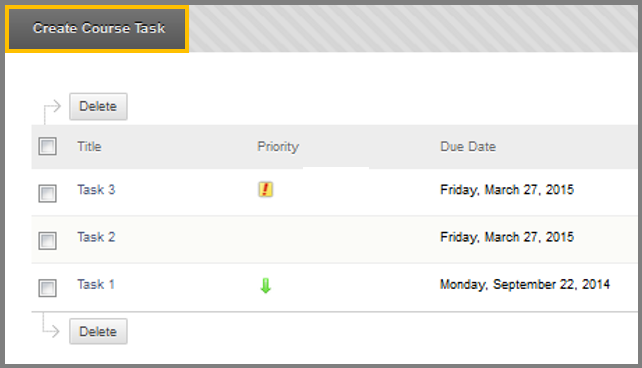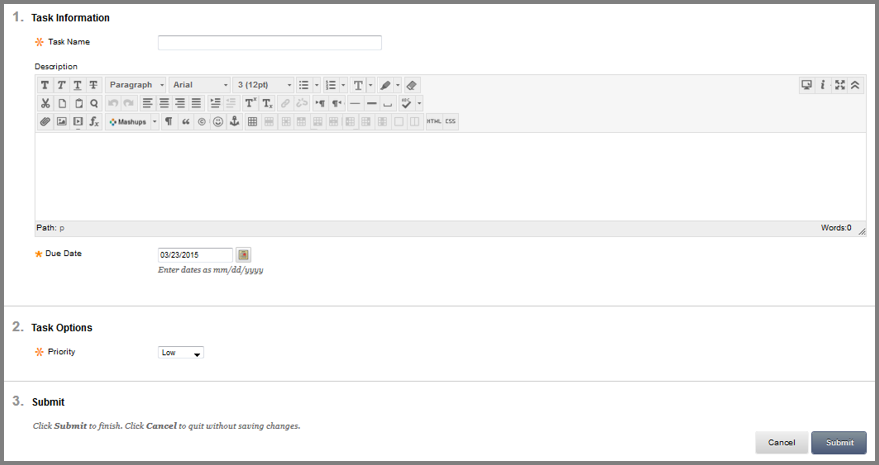Tasks
The Tasks page organizes projects or activities (referred to as tasks) by defining task priority and tracking task status. A user can create tasks and post them to the Tasks page. Each user can post personal tasks to their page. Instructors can post tasks to users participating in their Courses. Task information is arranged in columns that display the priority, task name, status, and due date.
Tasks are also available as a Course Group Tool for tasks that are specific to a smaller group within a course.
To find the Task tool, follow the directions below:
- While inside your course.
- Click Tools in the Course menu.
- Click Task.
To create a course task:
- Click the “Create Course Task” button under Tasks in the Course Tools area of Control Panel.
- Provide a Task name.
- Type the name of task you are about to create.
- (Optional) Type a description for the task.
- Set the Priority of the task.
- Enter the Due Date of the task.
- There are 3 priority symbols:
- High priority icon – exclamation mark.
- Normal priority – no icon.
- Low priority icon – an arrow pointing down.
- Click Submit to create the task.
How to delete a task:
- While inside the Tasks page.
- Select the task you want to delete, by clicking its check-box.
- Click Delete.
- A pop-up window will appear.
- Click OK.