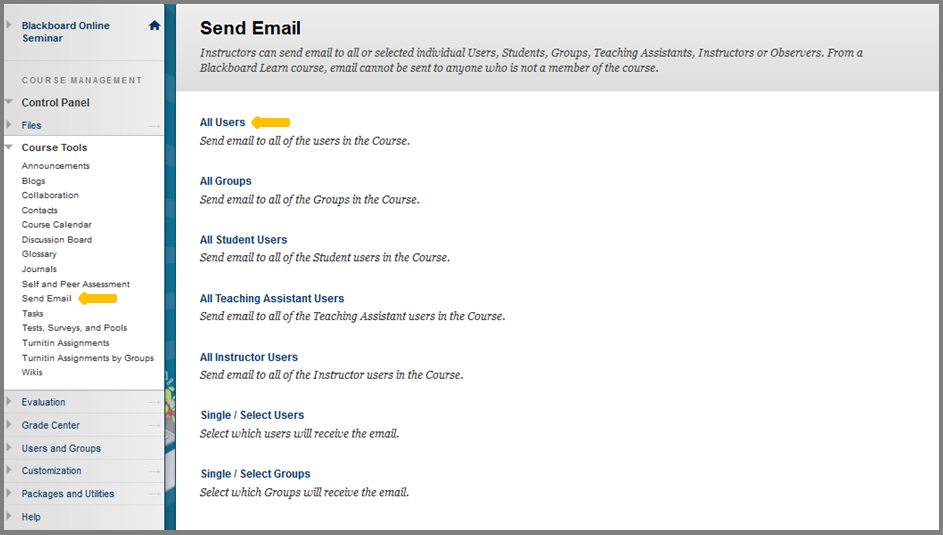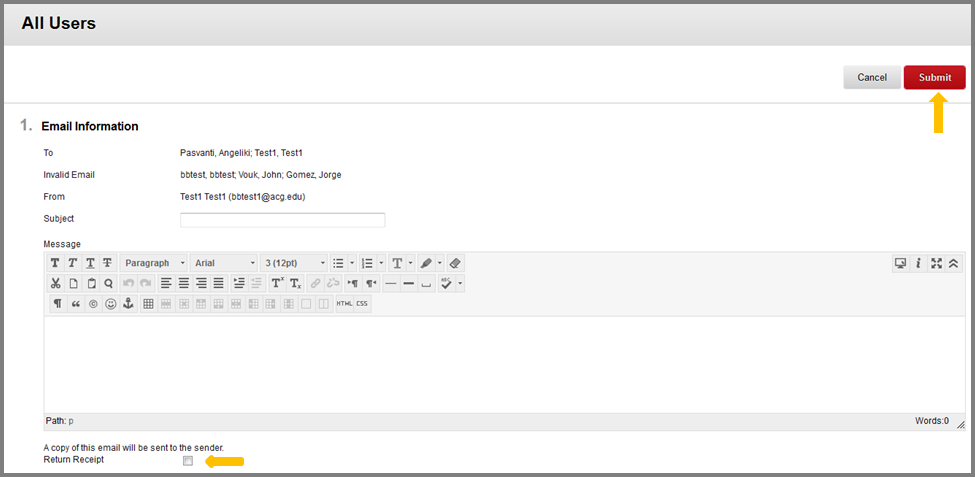Send Email
Instructors can send email to all or selected individual Users, Students, Groups, Teaching Assistants, or Instructors. From a Blackboard Learn course, email cannot be sent to anyone who is not a member of the course.
For example, click All Users in the Send Email section of the Course Tools area of Control Panel. An email will be sent to all course participants.
Fill in the subject and message fields and attach a file if you wish by clicking Attach a File. A copy of your email will be sent in the Inbox of your email account (usually is your @acg.edu account unless specified differently). You can also check the Return Receipt field to receive receipts in your email account Inbox. Then, click Submit.
To find the Send Email tool follow the directions below:
- While inside your course.
- Click Tools in the Course menu.
- Click Send Email.
You can send email to the following people in a course:
- All Users: Sends email to all users in the course.
- All Groups: Sends email to all of the groups in a specified course.
- All Teaching Assistant Users: Sends email to all of the Teaching Assistants in a specified course.
- All Student Users: Sends an email to all students in the course.
- All Instructor Users: Sends email to all of the instructors for a specified course.
- Select Users: Sends email to selected users.
- Select Groups: Sends email to selected groups.
- Single / Select Observer Users: Sends email to selected Observer users.
How to send an Email:
- On the course menu, click Tools.
- On the Tools page, click Send Email.
- On the Select Users or Select Groups page , select the option that best suit you. For example, you can select All Users if you want to send an email to all users enrolled at this course or you can select Select Users if you want to send an email to certain users.
- Type the Subject of your email.
- Type the Message. A copy of the email you sent is also sent to the sender.
- Click Attach a file to add one or more files from your computer.
- Click Submit to send the email.
Warning: Keep in mind that recipient of the email you sent will not see the email of other recipients. Also Blackboard Learn doesn’t send emails directly. It uses your acg email to send the emails. Check your acg.edu email inbox for a copy of the email sent via your course in Bb.