Move/Copy/Delete Items
There are several Content Options when an Item, File or Folder is added in the page.
By clicking the arrow next to the Item/File/Folder its contextual menu appears. Here, you can Edit the item, Copy, Move or Delete it. 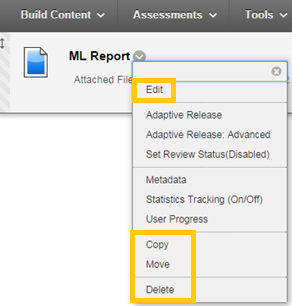
Copy/Move the Item
- Select Copy or Move. The Copy or Move Item page appears.
- Select the Destination Course from the drop-down menu. The default setting is the current Course.
- Select the Destination Folder by using Browse to locate the desired folder.
- Click Submit.
Delete the Item
- Select the Delete option
- A Pop-up window appears with a question on whether to delete the item. Click OK to delete it.