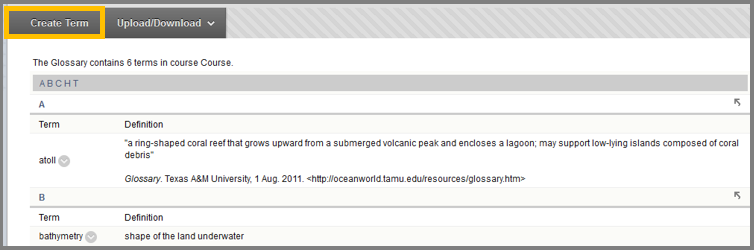Glossary
Glossary is an alphabetical list of terms in a particular domain of knowledge with the definitions for those terms. Each course has its own terms accompanied by their own definitions that can be added to the glossary to help students in their study.
Create a Glossary Term :
- Access the glossary from the Tools link or through the Control Panel > Course Tools > Glossary.
- While on the glossary page click Create Term and the type the term.
- Type the Definition in the box below and check if you want for misspellings using the spell checker function.
Download a Glossary :
- Click Download Glossary from the drop-down list Upload/Download and then click Download.
- A window will pop up and ask where to save the file. Click your desired destination and then press OK.
Downloading a glossary creates a .csv file containing the term and definitions in the glossary tool. The terms in the downloaded file can be saved in order to be uploaded to another course and can also be manipulated while offline.
Upload a Glossary :
- Access the glossary from the Tools link or through the Control Panel > Course Tools > Glossary.
- Click Upload Glossary from the drop-down list Upload/Download.
- Select from where you want to upload the glossary file.
- Select one of the two Save Current Options. Selecting the Add the Terms in this File to the Glossary option will add the terms from your file to the existing one in the course’s glossary while selecting Delete all Glossary Terms and Replace with the Terms in this File will overwrite all existing term in the course with the ones from the file.
- Click Submit.
When editing a downloaded file remember:
- The term and the definition must be on the same line.
- The both must have double quotation marks and be separated by a comma. e.g. “Orange”,”An orange fruit”
- Instead of comma to separate term from definition, you can also use colon or tab.