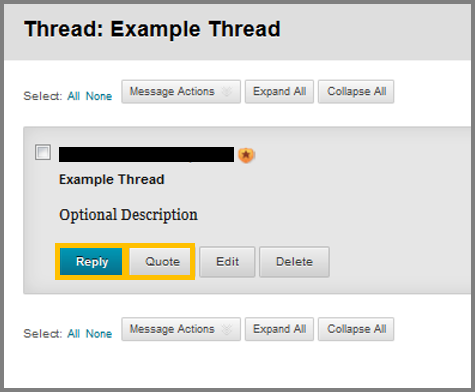Discussion Board
The Discussion Board is the class’s area for posting ideas, questions and answers. The Discussion Board can contain multiple forums that the Instructor creates.
To create a new Forum:
- Navigate to Control Panel > Course Tools > Discussion Board.
- Enter your course’s forum area by clicking the course ID of the container.
- Click the Create Forum button.
- While in the Create Forum page, write a name and an optional description.
- In the Forum availability field, select the time you want your forum to be available.
- In the Forum Settings field, select your forum settings based on your needs.
- Click Submit.
To start a discussion you need to go into the forum by clicking it and create a Thread. Threads are the subtopics of your forum. State a question or a point of view for discussion. Users will reply to your thread and will be able to create Threads of their own.
To reply to a Thread, click the Reply button.
The Discussion Board is now redesigned and new features have been added. These include:
- All posts appear on one page.
- Conditional highlighting of instructor’s posts.
- Content Editor: Respond to posts inline. By clicking Reply, the Content Editor comes up on the same page for the user to respond. In that way the user can directly post into the page without disruptions.
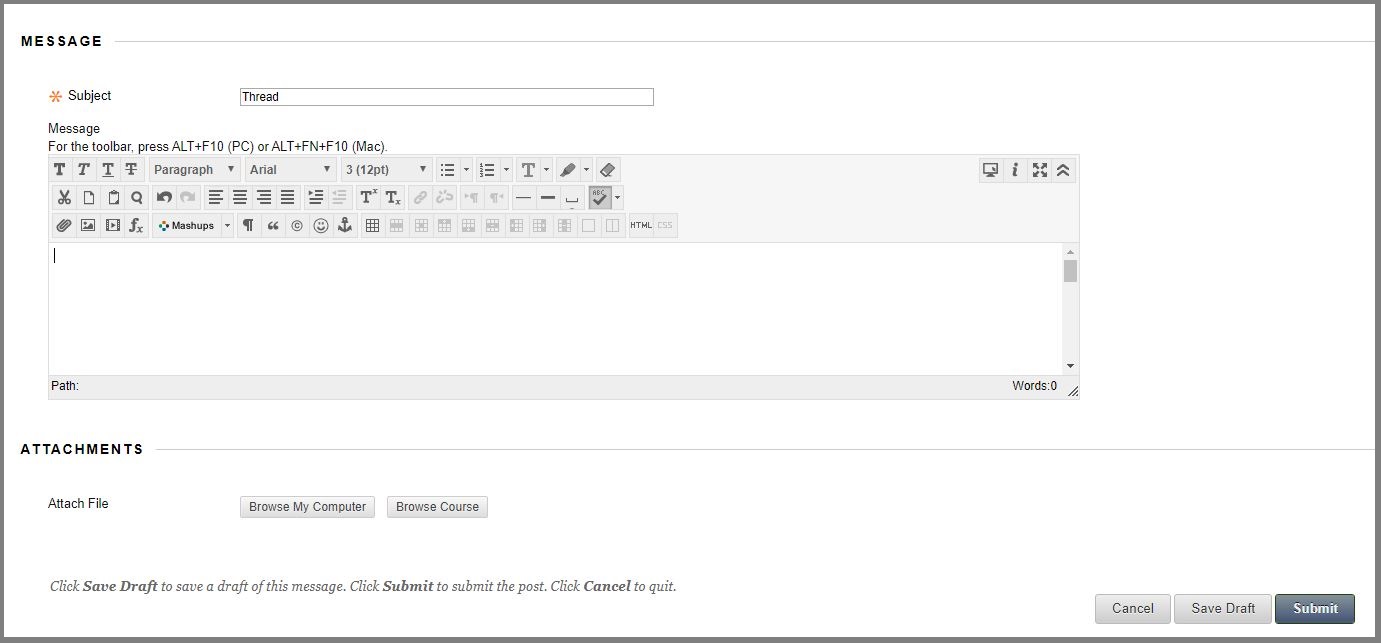
- Post first feature: The Post first feature enabled by the instructor in a forum, requires students to first submit their own thread before they see other threads in the forum.
Note, that when students are not permitted to create threads the post first feature is not an option.
- Navigate to Control Panel > Course Tools > Discussion Board.
- Access a Discussion Board and then select a forum.
- While inside the forum, select the thread you want to reply to.
- Hover your cursor over the Reply button, in order to reveal additional options.
- Click Reply and write your reply in the message field that will appear. You can also change the subject title.
- Click Quote if you want to include in your answer, the post’s text.
- Click Submit.
Discussion board “Replies to me.” – Keeping up with discussion posts is simpler with unread replies to your own posts called out for you.