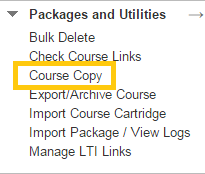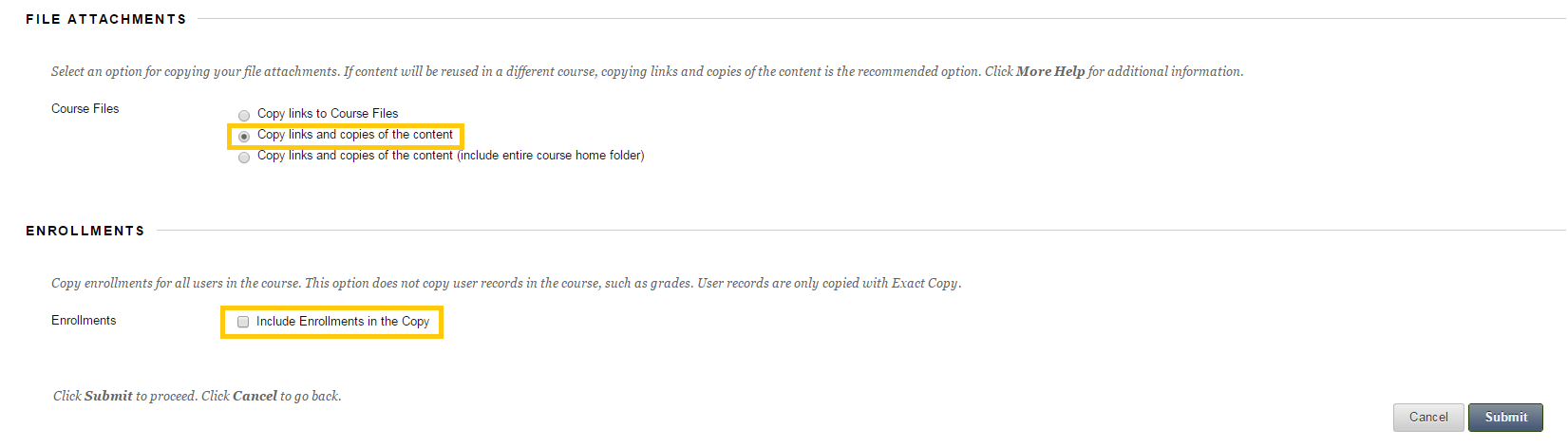Course Copy
With the Course Copy you have the option to copy the contents of one course to another. Follow the steps below to complete the procedure:
On the My Institution tab of your Blackboard Learn user account and the My Courses module click the course of which the content you wish to copy (source course).
Visit the Control Panel> Packages and Utilities> Course Copy
You can copy courses using the Copy Course Materials into an Existing Course area. In this way the instructor is able to copy the material of one course to another. This procedure does not replace any existing material.
It only adds to the already existing content.
At the Select Copy Options click Browse so as to select the Destination Course ID (the course you wish the content to be copied to).
After you select the course, you have to select which contents will be copied. Click the Select All button to copy all the content or choose the desired content areas, tools or settings.
Tip: Keep in mind that complete course copies are always more successful than partial ones. This is due to the way Blackboard Learn stores its files and various items
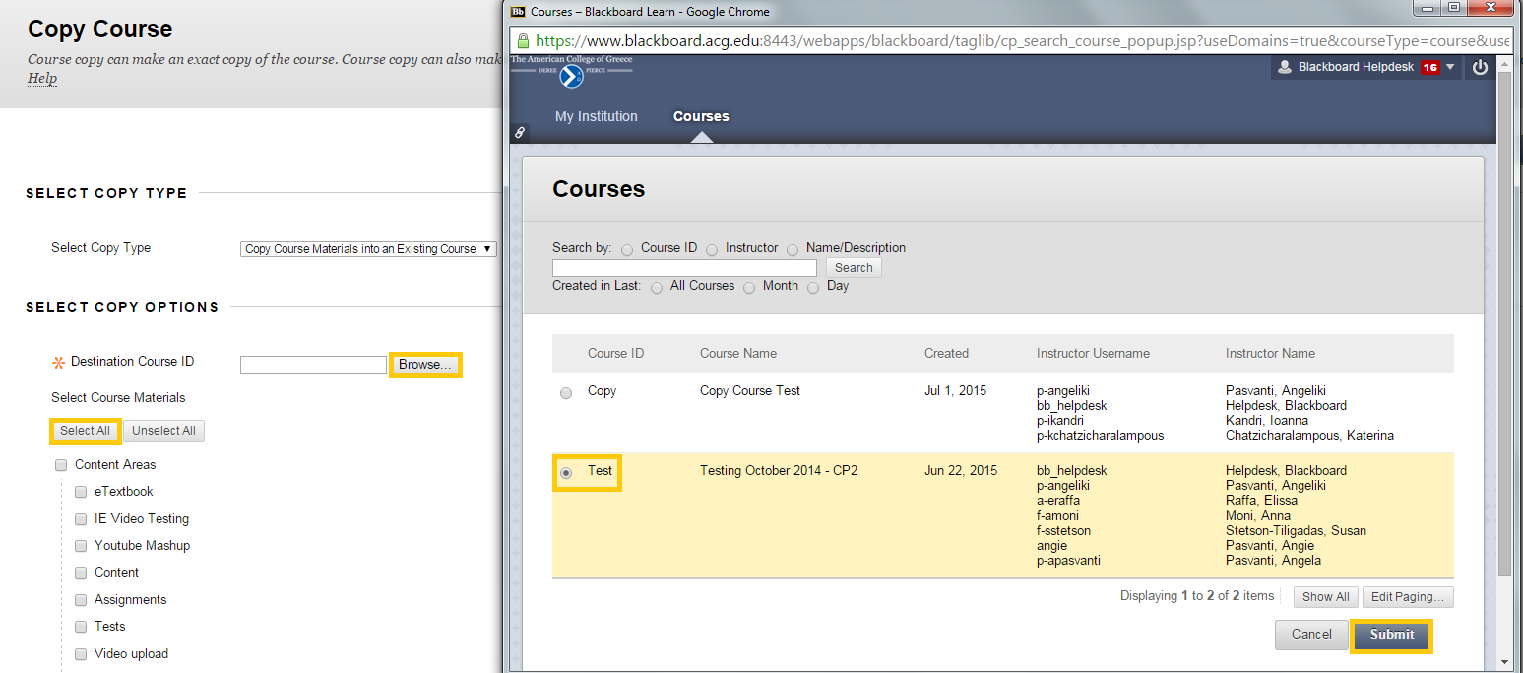
In the File attachments section:
- Click Copy links and copies of the content to copy the links and the relevant files
In the Enrollments section only click Include Enrollments in the Copy if you want to enroll the students to the new course that you created. This option is usually and suggested to be left unchecked.
Finally, click Submit to finish the procedure. Wait for a few minutes and visit the destination course so as to see the material copied.