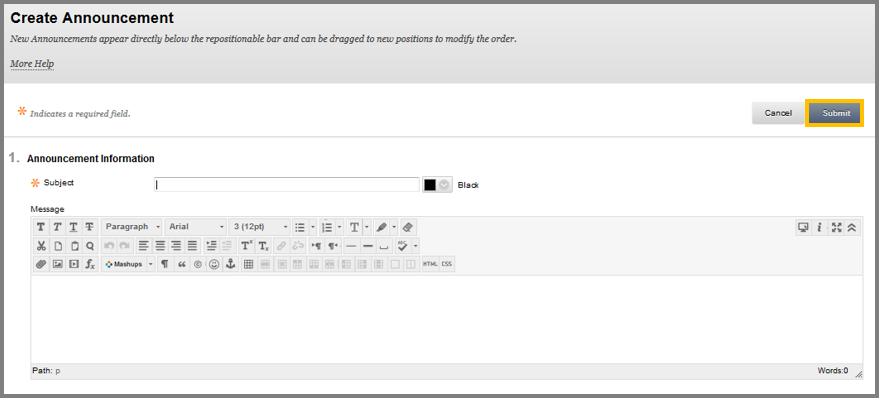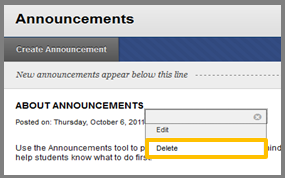Announcements
To add an Announcement from the Control Panel and the Course Tools area click Announcements. Click “Create Announcement”, while the Edit mode is ON.
Fill in the subject, type the message, modify the options according to your needs or add a link to an area of your course and then click Submit.
Note, that any field that has a * is required.
Create an Announcement:
- While in the Announcement page click the Create Announcement button.
- In the Announcement Information field, write subject and an optional description.
- In the Web Announcements Options field you can select how long you want the announcement to be active, by selecting the Date Restricted option and the time duration.
- Click Send a copy of this announcement immediately to send a copy of the announcement to all the emails of students currently enrolled in your course.
- In the Course link field you can add an item (i.e. Image) that is already uploaded in your course, by clicking Browse and selecting it.
- Click Submit.
Warning: You have to be logged-in into Blackboard in order to be able to view through your email, any item that may be added in the announcement.
Remove an Announcement:
- At the Course Tools area click Announcements.
- Click the Delete button of the contextual menu next to the posted announcement.
Drag & Drop an Announcement
Please use the action bar at the left of the announcement to rearrange the order of the announcements.